Retourner à : Bend Edit
Édition générale
La plupart des options affichées peuvent être sélectionnées et modifiées en cliquant simplement sur l'élément dans l'affichage interactif.
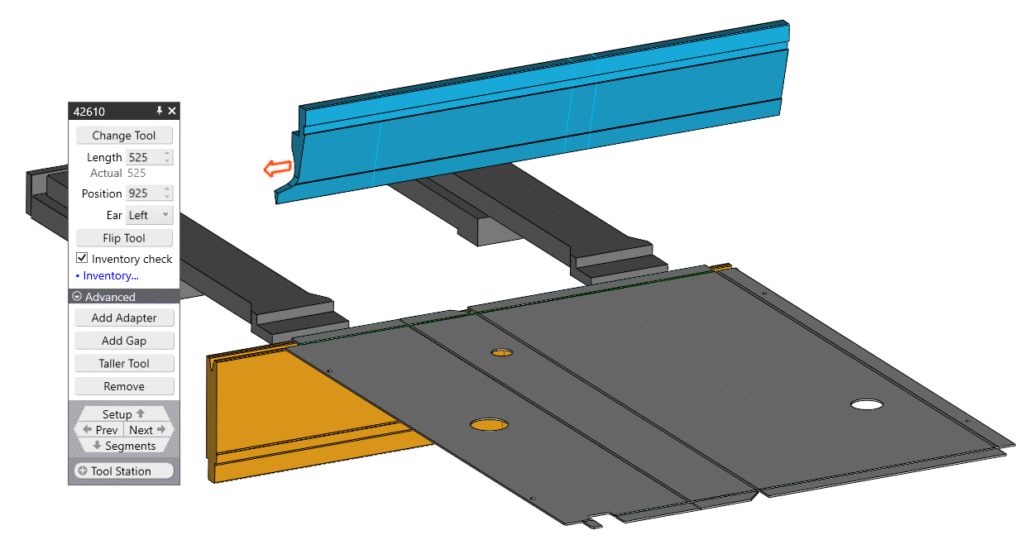
Jauges
En cliquant sur une jauge arrière et en la faisant glisser, vous pouvez la déplacer vers une autre position ou vous pouvez également utiliser la boîte de dialogue pour saisir une valeur. La boîte de dialogue comporte des options telles que Placer automatiquement pour trouver un endroit approprié pour réappliquer les jauges arrière, Copier au suivant pour dupliquer les positions actuelles de la jauge arrière dans le pli suivant et Retourner la pièce pour changer l'orientation de chargement de la pièce dans la machine, en outre, vous pouvez également utiliser les boutons Précédent et Suivant pour faire défiler les plis disponibles.
Outils
Les outils tels que les jauges peuvent être facilement modifiés en cliquant simplement sur l'outil et en sélectionnant un nouvel outil dans la boîte de dialogue.
Outil de changement
Ceci s'applique aux poinçons, matrices et adaptateurs.
Longueur
Modifiez la longueur de l'outil ou cliquez sur le bord de l'outil et faites-le glisser pour en modifier la taille.
Position
Définissez la position de l'outil ou cliquez sur l'outil et faites-le glisser vers une nouvelle position.
Oreille
Aucun - Ne pas utiliser d'outils pour l'oreille.
Gauche - Appliquer un outil d'oreille sur la gauche de la configuration de l'outil.
Droite - Appliquer un outil d'oreille à droite de la configuration de l'outil.
Les deux - Appliquer les outils de l'oreille aux deux côtés de la configuration de l'outil
Auto - Laisser le logiciel décider.
Vérification de l'inventaire
Cela obligera à utiliser l'inventaire lors de l'examen d'une solution.
Lien vers l'inventaire
Cette opération permet d'afficher l'ensemble de l'inventaire des outils.
