Torna a: Bend Edit
Sequenza e raggruppamento
La tipica modifica della curva consiste nel cambiare la sequenza o nel sostituire un utensile.
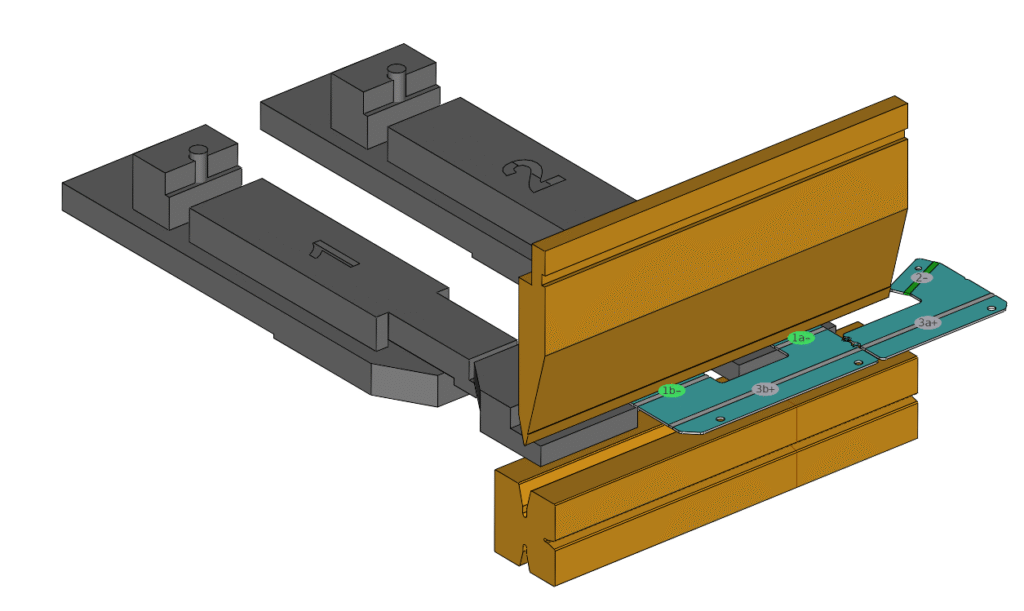
La sequenza dei bend può essere modificata in due modi, utilizzando l'opzione di modifica della sequenza o la barra di stato dei bend.
Facendo clic sull'icona + sequenza, l'anteprima torna a una vista piana del pezzo e per ogni curva viene visualizzato un numero che indica la sequenza corrente; se le curve sono raggruppate, condivideranno lo stesso numero di sequenza con un suffisso come a,b,c per indicare la singola curva.
Facendo clic su uno qualsiasi dei numeri di sequenza, questo si colorerà di verde e reimposterà il numero di sequenza su 1, 2, 3 per indicare l'ordine in cui si fa clic sulle curve.
In alcuni casi, se la sequenza di curve non è valida, non è possibile modificarla e viene visualizzato un avviso in basso a sinistra sullo schermo.
Le curve raggruppate possono essere sciolte in curve singole facendo clic sulla linea di curva in cui si trova il gruppo di curve e poi facendo clic sull'opzione di disaggregazione; a questo punto alle curve raggruppate verranno assegnati numeri di sequenza di curva individuali.
Le curve che condividono la stessa linea di piegatura possono essere raggruppate anche tenendo premuto il tasto shift e facendo clic sulle linee di piegatura per selezionarle, quindi facendo clic sull'opzione raggruppa.
